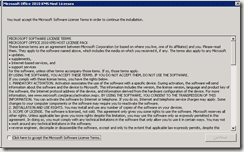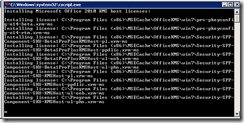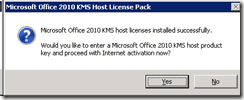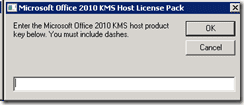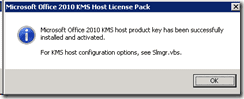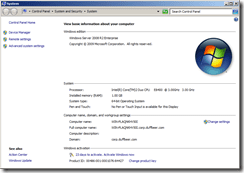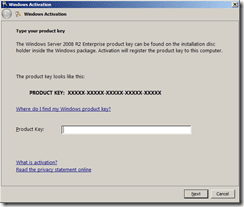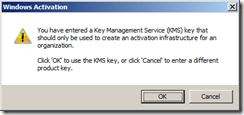This morning was quiet in the office so I decided to tackle adding Office 2010 to my Microsoft Deployment Toolkit installation.
I’ll cover off how you do the add and the options in another post but in order to activate Office 2010, you have two options now; KMS or MAK. Microsoft has moved the licensing of Office to be like that of Windows 7. Makes plenty of sense, but how do you set up your infrastructure so you can activate Office 2010?
I already have a Windows 2008 R2 Server acting as my KMS Host for Windows activations so I used that server. Don’t have a KMS Host for activating Windows 7 or Vista yet, check my post on setting up a KMS Host Server. If you just want to use KMS for Office 2010, then that is fine too. You need to head to Microsoft Download Center and download Microsoft Office 2010 KMS Host software. I chose to run it on my existing KMS Server, but if you don’t yet have a KMS Server, the machine you run this on will become your KMS Host for Office 2010.
Accept the EULA and click continue and it will install.
Once the file runs, it will ask you for you KMS Key for Office 2010.
Click Yes and enter the key.
It will then return whether it was successful or not.
That is all there is to it.
Once you start installing Office 2010, the KMS activation key is already defaulted in the installation. The installation will search out your KMS host server. If everything is working properly on the DNS side, then it should activate and you will be off to the races.
If you get stuck, here are some other resources: