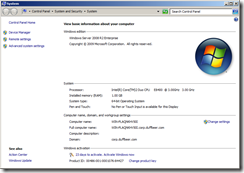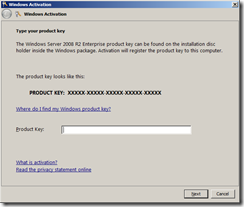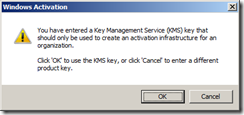I was looking on the internet for some help setting up my certificate services that I need for a presentation I am doing in Ottawa later in the week. Certificate services is something I haven’t really touched in my career at all up until now. My presentation is on DirectAccess using Unified Access Gateway. You need certificates to encrypt IPSEC data using DirectAccess.
So off I went looking for something to help me along and build the solution in the lab. While searching, I found what I was looking for and more.
Check out this Step-by-Step guide site on TechNet. It covers off a lot of different scenarios and is pretty damn helpful if I do say so myself.