I’ve had a few people reach out to me and ask how to set a particular printer as the default.
It’s pretty straight forward.
Press the windows key and type printers. Open Printers and Scanners.
Next uncheck the box “Allow Windows to manage my default printer” (Step 1)
Then click on the printer you would like to be default. (Step 2)
Next, click Manage on that printer. (Step 3)
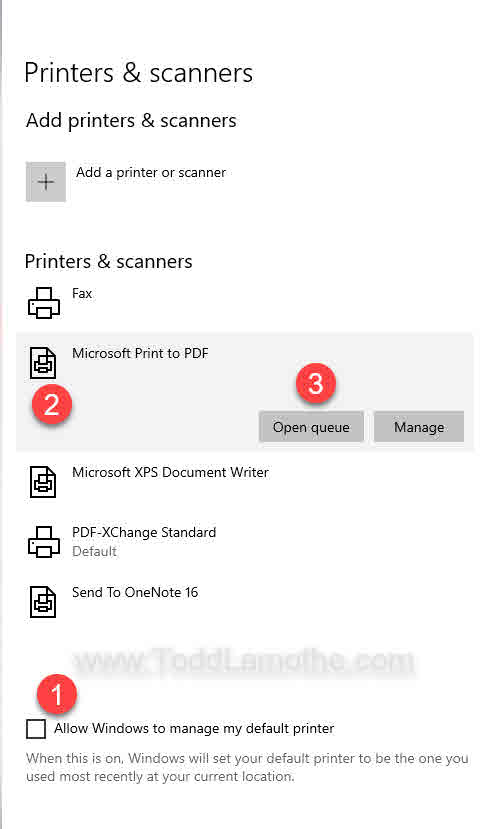
Finally, check the box Make Default (Step 4)
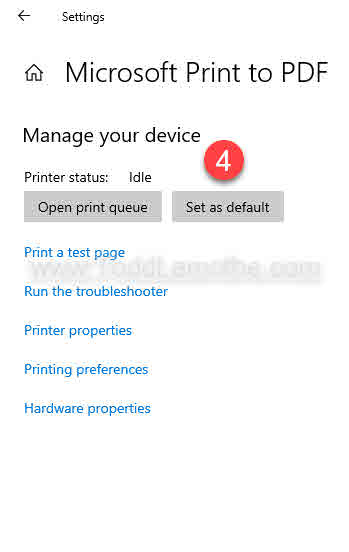
That’s it, you are finished and now have a default printer.
If you leave Windows to manage your default printer, it will use the printer you use most frequently at work and is smart enough to give you a different printer when you are at home. We’ve had some people ask for their printer to be specified directly which is why I have created this post.
