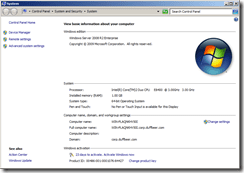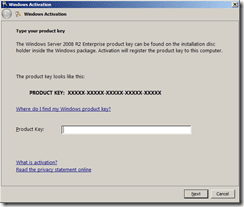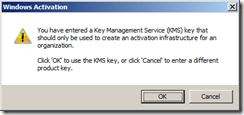Last July I left the County of Lennox & Addington and moved to the Upper Canada District School Board. One of the the first things I helped with was the Windows 7 Deployment.
This Windows 7 deployment is a 11,000 seat deployment and when I joined, the image was just about finalized. At this point the heavy lifting of planning, and figuring out what is in the environment was completed, but let me help you walk through your planning.
The first thing you need to do is get a sense of what your hardware is. In our environment,we have a tool that was developed to track that information. But you don’t need to reinvent the wheel, Microsoft makes a great tool FREE tool called MAP, Microsoft Assessment and Planning (MAP) Toolkit. You run this tool against your AD computer and then you get a great report of what is in your environment and what the capability of the computers are.
After running this tool, you should also be using the Application Compatibility Toolkit, another free tool. This application runs creates an MSI that is run on workstations. I push it out with GPO but you can use any tool you have to push MSIs out. This tool then runs for a predetermined amount of time (you set that) and then it returns what applications are installed and how much it has been used. From that report, it will make a list of what you have running for applications and which ones are supported on Windows 7. It also contains fixes for common application which won’t work natively with Windows 7. We used this tool to fix AutoCad 7 when it wouldn’t work correctly with Windows 7.
So, those two tools will help you get planning your Windows 7 deployment. Use these two tools, gather your information and plan your deployment. Good planning upfront will prevent a lot of a pain in the deployment phase.
In another post, I will cover off the deployment side.