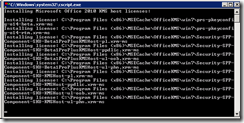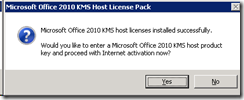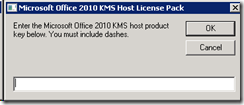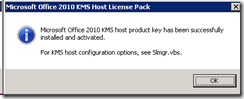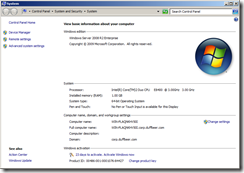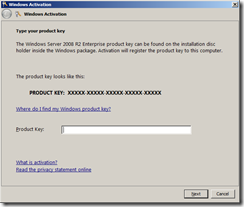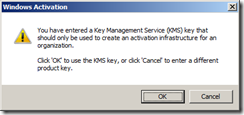I’ve noticed over the past little bit where servers were reporting they were not genuine. We have a KMS infrastructure and machines are authenticating against it, yet we are seeing some that are not able to talk any more.
My co-worker and I began troubleshooting it, we jumped on the KMS Server and just checked stuff was on and working. It was, if it wasn’t, all hell would have broke loose.
Next we jumped on the Windows Server being affected. We looked at the product info and it stated no information. I wish we had grabbed a screenshot. If I get another server with this issue, I’ll repost.
Next we jumped to the command prompt and type
slmgr /ipk YC6KT-GKW9T-YTKYR-T4X34-R7VHC.
This key is the KMS key you use when you want Windows to use KMS instead of MAK. This changed the server from not having info to be unlicensed and needing a key. Next we force the server to communicate with the KMS server.
Next we run
slmgr /ato
Once the machine checks in with the KMS server you are good to go. Again, this is with the assumption that your KMS server is up, running properly and has hit the threshold for number of machines needed to start activation.
If you need all the keys for KMS activation, here you are http://technet.microsoft.com/en-us/library/jj612867.aspx