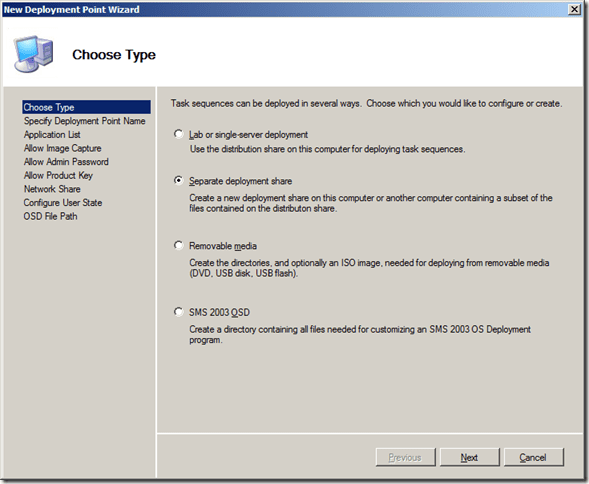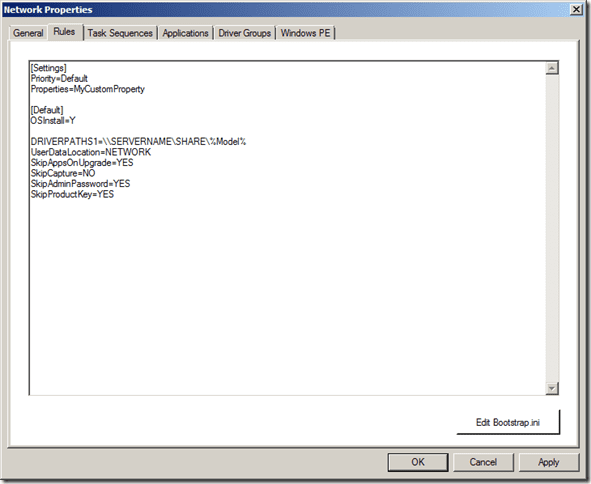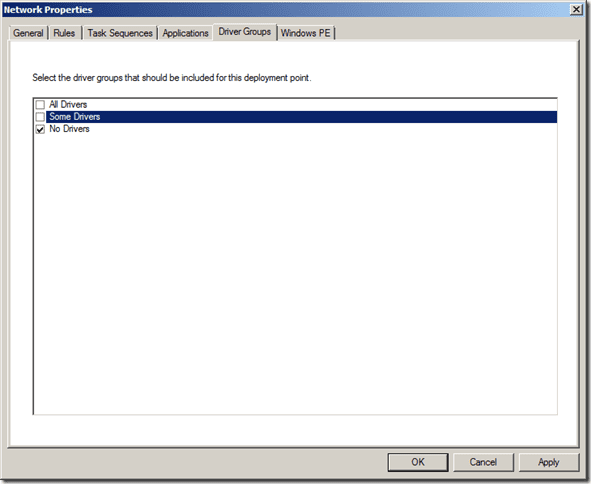A quick one this week. Paint has received a visual makeover in Windows 7 but the guts of it are pretty much the same as in Windows Vista. It now has the ribbon bar similar to what you would find in Microsoft Office 2007. This makes everything in paint easy to find so you don’t have to go through menus to find everything. You can save file in Bmp, tif, jpg, png and gif formats. You also get the option to send the file in email from the paint program.
Another Q&A from my Ottawa Session
Another question which came up was in regards to licensing. How would one who has different license keys for their office installation use the MDT tool. Provided they were all the same version of Office (2007) just bought at different times, the easiest thing to do would be to install Office 2007 without specifying a product key, then on first run of a Office 2007 application, it will ask for the key. At that time, specify the key for that particular computer and you are off to the races.
Q&A from my Session on MDT Today
I had an interesting question from Rick who works at CSC today with regards to MDT and being able to specify which model of computer gets which driver. If you put a driver in the Out of Box Drivers, the concern is you can’t specify which driver will be installed for a given machine, it will select what it feels is the best for the hardware. Now hardware companies like Dell and Lenovo make drivers for an ATI card along with ATI. If you add all three, which gets picked, how can he ensure the lenovo gets the lenovo driver and not the ATI driver for the card?
The solution
After lunch, I came back to my laptop and did some searching. I came across the solution via the The Deployment Guys Blog.
In a nutshell, here’s what one has to do.
First, create a new driver group called No Drivers, don’t add any drivers to that group.
Create a separate deployment point (the second option in the deployment points)
Right click on the new distribution point and click properties. In properties, hit the rule tabs and add below [Default]
DRIVERPATHS1=\\SERVERNAME\SHARE\%Model%
You will need to make the folder you specified above, share it and create directories in the share folder which correspond to the value the WMI gathers during the MDT deployment process. Put in the drivers you want into the model directories. For example, the model name on my VM is Virtual Machine, I would need a folder called \\Servername\Share\Virtual Machine
Next in the properties, jump over to drivers tab, select the no drivers option.
Click okay. Rebuild you file index and you have the solution to the problem.
- « Previous Page
- 1
- …
- 54
- 55
- 56
- 57
- 58
- …
- 107
- Next Page »