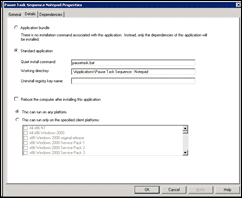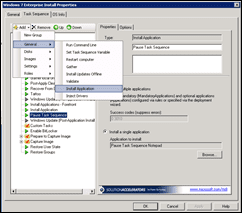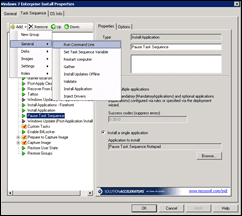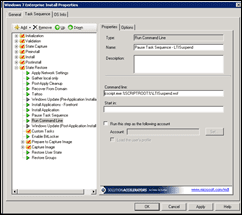If you manage drivers in Microsoft Deployment Toolkit, you know it can get unwieldy to manage all the drivers in one big folder. I had done it that way for quite a while as I only had 3 or 4 builds of computers that I managed from MDT. These days though I manage about 10 different kinds of computers covering netbooks, laptops, desktops and servers. I needed a way to be able to figure out which driver was for which computer. I had used folders to manage this and it seemed to work okay. Put all the Dell drivers in one folder, put HP into another folder. I never encountered any problems doing this. [Read more…]
Pause Task Sequence in MDT 2010
With a new year comes new images for my MDT servers. At TechDays in Ottawa, I presented the MDT session in the client track on Day 1. Afterwards, I had some great discussions with a few people from major Canadian government offices. One of my challenges has been how to add extra software to an image which doesn’t have a great silent install. What I had been doing was building the machine using MDT, then when it was done, adding unfriendly software, patches, etc. to the build after. This is a pain as you have to then Sysprep the image, boot into a Windows PE environment then capture the image using ImageX.
The people I met spend the majority of their day building images. For me, I do this a couple of times of year. They had some great experiences which they shared and one of those things was a pause task sequence routine they are using. What it is a call to pause the machine sequence build. Some of them are using a VBscript which essential calls notepad and leaves it open while you do all the extra work you need to do. When you close notepad, MDT continues on with its task sequence. Also new to MDT 2010 is a script called LTISuspend.wsf.
The method I chose was to create a batch file called pausetask.bat with one line:
START /WAIT Notepad.exe .\SomeTextFile.txt
Then, I saved it in a folder and created a new application called Pause Task Sequence – Notepad. Here is a snapshot of the properties of the application.
Next thing you want to do is ensure that the pause task runs on your fresh builds. On my Windows 7 install task (and I should note, this works with all versions of Windows you can deploy with MDT, even Windows XP), I added an install application task to my task sequence. To do this, click Add and general and Install Application. I add the new task sequence right after I install my applications.
As long as I keep notepad open, the task sequence pauses to let me do other things. I was able to install some custom line of business applications to my builds yesterday and install Windows Updates prior to capturing the image. You can even reboot the computer and as long as you don’t manually close notepad, the computer reboots and notepad pops back up, continuing to pause the MDT task sequence.
If you want to use the new method of calling LTISuspend.wsf in MDT 2010 then add a command line task instead of an install application task.
In the command line enter
cscript.exe %SCRIPTROOT%\LTISuspend.wsf
Then when this one executes, the LTI process suspends, you do what ever you need to do and then when you are ready to continue on, you click a desktop shortcut to resume the process.
While there is a capture image task sequence now part of MDT 2010 as well, capturing the image while building the computer is the preferred option.
A couple of articles to check out on this subject:
http://www.eggheadcafe.com/software/aspnet/33524765/how-to-pause-the-capture.aspx
Microsoft Deployment Toolkit (MDT) 2010 Released
The new version of the Microsoft Deployment Toolkit (MDT 2010) has been released today. MDT is the recommended toolset to automate server and desktop deployments. Having used it for about 2 years I find it the best tool for deploying new Windows computers. Every computer which enters into service in the library system has its operating system and its applications deployed onto using MDT.
Highlights of Microsoft Deployment Toolkit (MDT) 2010
- Unified tools and processes required for desktop and server deployment in a common deployment console and collection of guidance.
- Reduced deployment time and standardized desktop and server images, along with improved security and ongoing configuration management.
- Fully automated Zero Touch Installation deployments by leveraging System Center Configuration Manager 2007 Service Pack 2 Release Candidate and Windows deployment tools. For those without a System Center Configuration Manager 2007 infrastructure, MDT leverages Windows deployment tools for Lite Touch Installation deployments.
New Features for Microsoft Deployment Toolkit (MDT)2010
- Access deployment shares from anywhere on the network and replicate files and settings across organizational boundaries or sites.
- Organize and manage drivers, operating systems, applications, packages, and task sequences with an improved UI.
- Automate UI functionality using the new Windows PowerShell command line interface.
Now that you know what it can do for you, your next step is to download Microsoft Deployment Toolkit 2010. You can learn more about MDT by visiting the MDT site on TechNet.