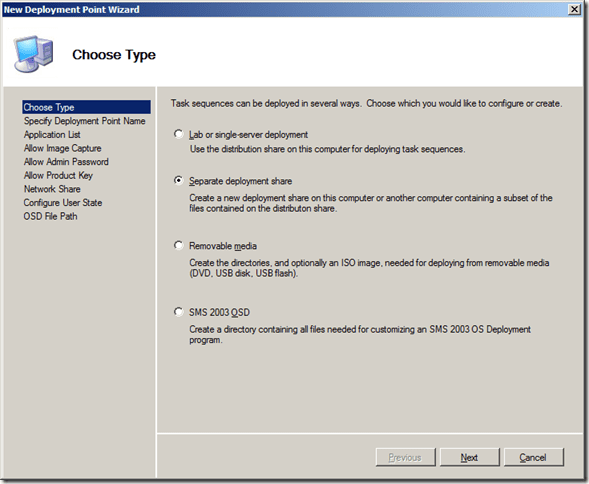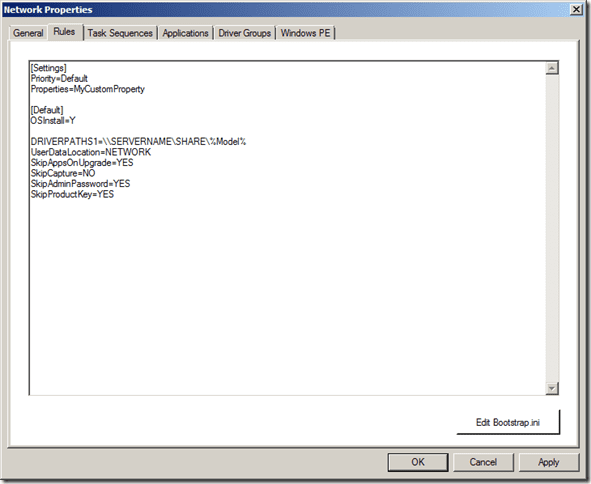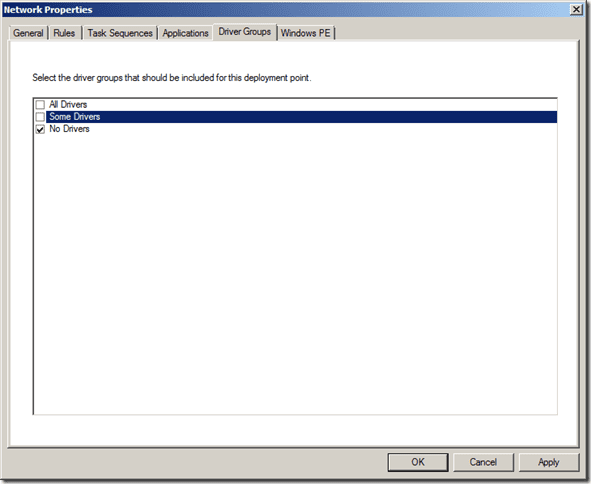I’ll keep this short. As summer sets in, planning for Tech•Days is well under way. Be sure to register early and pay the early bird price of $349.00 plus taxes. [Read more…]
TechDays Canada 2009
TechDays is now in full swing. Vancouver and Toronto have both been completed and have gone well. The remaining cities are coming along in November and December.
I will be presenting three sessions in Ottawa this year. Two sessions are part of the Windows Client track on Day 1 and one is in the Servers, Security and Management track on Day 2.
Windows Client Track
Session 1: Microsoft Deployment Toolkit 2010: The Next Generation
Windows 7 is finally out and the wait to deploy is over. Now what? How do you get Windows installed on 10 or 100 or 1000 desktops with all the drivers and applications required? Attend this session and get ahead of the curve and be prepared to walk through installation, image creation, and deployment scenarios.
Session 2: A Geek’s Guide to Windows User State Migration Tool 4.0
Maintaining user profiles and data is critical to a successful deployment of Windows. This session shows how Windows User State Migration Tool (USMT) 4.0 can be used as an integral part of a fully automated deployment environment. The session covers advanced techniques for migrating user files and settings, including modifying and troubleshooting user state migration.
Servers, Security and Management
Session 4: Best Practices in Architecting and Implementing Windows Server Update Services (WSUS)
You’re using WSUS, but are you using it to its fullest extent? In this tips and tricks session, learn the best ways to architect and implement WSUS for the improved security of your organization. Learn the best ways to manage your updates on both servers and clients for high-reliability application. Plus, learn a few tricks to speed up the update installation process, as well as ways to enforce that updates are installed to computers in your environment.
Be sure to sign up and come out to the TechDays event in your area. I think you will find the information being presented useful, and you will be able to take what you have learned at TechDays and use it back in your own environment.
Q&A from my Session on MDT Today
I had an interesting question from Rick who works at CSC today with regards to MDT and being able to specify which model of computer gets which driver. If you put a driver in the Out of Box Drivers, the concern is you can’t specify which driver will be installed for a given machine, it will select what it feels is the best for the hardware. Now hardware companies like Dell and Lenovo make drivers for an ATI card along with ATI. If you add all three, which gets picked, how can he ensure the lenovo gets the lenovo driver and not the ATI driver for the card?
The solution
After lunch, I came back to my laptop and did some searching. I came across the solution via the The Deployment Guys Blog.
In a nutshell, here’s what one has to do.
First, create a new driver group called No Drivers, don’t add any drivers to that group.
Create a separate deployment point (the second option in the deployment points)
Right click on the new distribution point and click properties. In properties, hit the rule tabs and add below [Default]
DRIVERPATHS1=\\SERVERNAME\SHARE\%Model%
You will need to make the folder you specified above, share it and create directories in the share folder which correspond to the value the WMI gathers during the MDT deployment process. Put in the drivers you want into the model directories. For example, the model name on my VM is Virtual Machine, I would need a folder called \\Servername\Share\Virtual Machine
Next in the properties, jump over to drivers tab, select the no drivers option.
Click okay. Rebuild you file index and you have the solution to the problem.