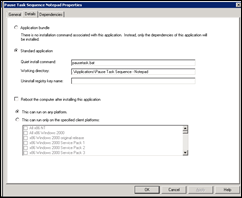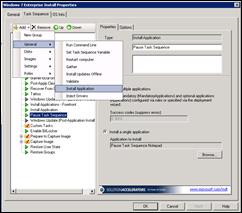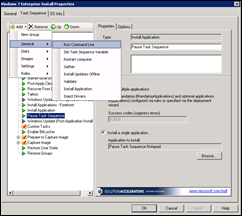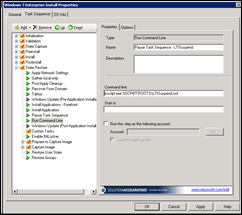I received an email yesterday letting me know that Microsoft Deployment Toolkit (MDT) 2010 has been released.
Check out the Springboard Series Blog for information on the new features. Highlights for me are:
- support for Microsoft Office 2010
- improved driver importing
- cosmetic changes to the UI
Support for Office 2010 is pretty simple; there is no need to explain. The improved driver importing is something I found helpful in my environment. What MDT does now is check the drivers and see what platforms they support rather rely on what the drivers say they support. The benefit of this is that you will have less deployment problems. I have imported drivers that stated they were 64 bit. MDT checked them and said (rough translation):
“Even though ACME Corp says they are 64 bit, these are 32 bit.”
It’s nice to have the deployment environment checking that for you.
The other change is the update to the environment. Gone is the guy helping the lady with the computer.Now we just have a basic blue screen, throughout the prompts. Of course, you can change the picture and make it whatever you want.
Looking for the download, go to the MDT Download Center page.

 I had a chance last week to head up to Montreal and check out and help out at the Get on the Bus tour being sponsored by Microsoft.
I had a chance last week to head up to Montreal and check out and help out at the Get on the Bus tour being sponsored by Microsoft.