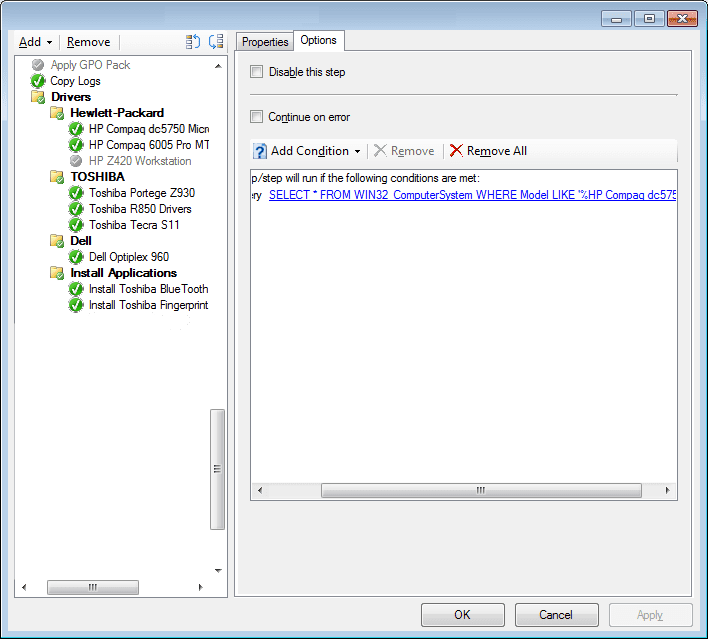When of the question I always get when deploying Windows whether it be Microsoft Deployment Toolkit or System Center Configuration Manager is how to I properly deploy drivers.
Now there is no right or wrong way, but I always steer people away from putting them in one big folder and letting the OS figure out which to use. Have you ever seen a Dell using an HP Driver? Been there so here is a flashback of a back post of how to manage drivers in MDT.
Let’s take a quick look at how to clean this up in System Center Configuration Manager. Basically add your drivers and put them into folders and then add them in as driver packages.
Then when setting up your task sequences, add a section where it evaluates the machine type and if it matches, apply the drivers.
Here is a screen shot of a task sequence in System Center Configuration Manager I did for a customer.
What happens here is as the task sequence continues along, it checks to see if the drivers need to be applied based on a WMI query. To get this information use WMIC to pull out the model information.
Further along we install applications that are drivers, but poor ones in that they need to be installed. Again we use a WMI query to only install the application if it matches the make and model of the device we specify.