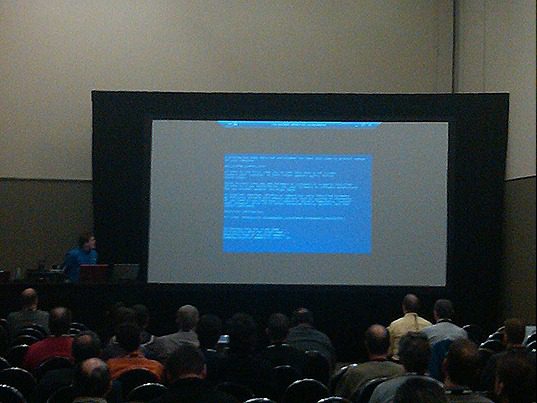The dreaded blue screen of death has appeared at TechDays here in Ottawa.
This was in the Windows Recovery session and it was part of the demo. They made it appear by feeding “Green Eggs and Ham” to SAM. When the SAM is replaced by something that is not supposed to be there, this is what happens. WINRE was used to recover the SAM and make the computer boot again.
This was just one of the many great sessions on Day 1 of TechDays in Ottawa. I presented the Microsoft Deployment Toolkit 2010 (MDT 2010) on Day 1; Day 2 is running today and I will be presenting Windows Server Update Services 3.0 SP2 (WSUS). There are many great sessions going on today; Exchange 2010, DirectAccess and Application Compatibility Toolkit 5.5 (ACT) are some of today’s great sessions, so be sure to check them out.