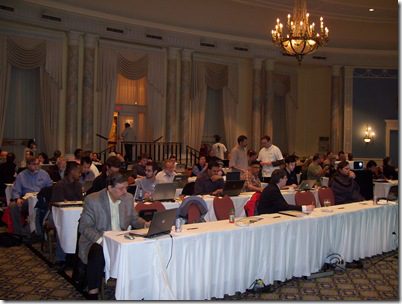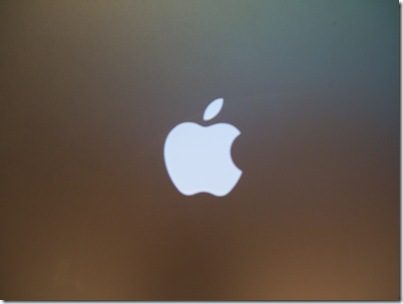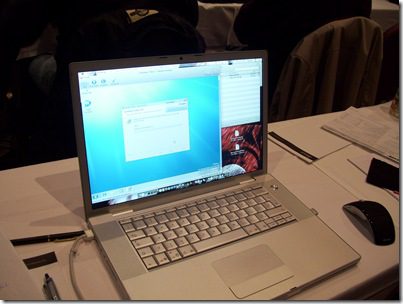I was reading the Beta Exam Announcements blog and noticed that the first Windows 7 exam is going into Beta. Registration begins April 27th and you can write the exam from May 5th – May 18th. The exam is available on a first come, first serve basis.
I plan to sit the exam and I hoping David Myers is too. If we do write, I will try and post some study notes, help articles, etc that we used to help us prepare for this exam.
Here is the information from the blog.
Registration begins: April 27, 2009
You are invited to take beta exam 71-680: TS: Windows 7, Configuring. If you pass the beta exam, the exam credit will be added to your transcript and you will not need to take the exam in its released form. The 71-xxx identifier is used for registering for beta versions of MCP exams, when the exam is released in its final form the 70-xxx identifier is used for registration.
By participating in beta exams, you have the opportunity to provide the Microsoft Certification program with feedback about exam content, which is integral to development of exams in their released version. We depend on the contributions of experienced IT professionals and developers as we continually improve exam content and maintain the value of Microsoft certifications.
71-680: TS: Windows 7, Configuring counts as credit towards the following certification(s).
· MCTS: Windows 7, Configuration
Availability
Registration begins: April 27, 2009
Beta exam period runs: May 5, 2009– May 18, 2009
Receiving this invitation does not guarantee you a seat in the beta; we recommend that you register immediately! Beta exams have limited availability and are operated under a first-come-first-served basis. Once all beta slots are filled, no additional seats will be offered.
Testing is held at Prometric testing centers worldwide, although this exam may not be available in all countries (see Regional Restrictions). All testing centers will have the capability to offer this exam in its live version.
Regional Restrictions: India, Pakistan, China
You must register at least 24 hours prior to taking the exam.
Please use the following promotional code when registering for the exam: WIN7J
Receiving this invitation does not guarantee you a seat in the beta; we recommend that you register immediately.
To register in North America, please call:
Prometric: (800) 755-EXAM (800-755-3926)
Outside the U.S./Canada, please contact:
Prometric: http://www.register.prometric.com/ClientInformation.asp
Test Information and Support
You are invited to take this beta exam at no charge.
You will be given four hours to complete the beta exam. Please plan accordingly.