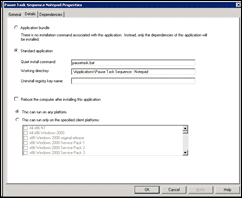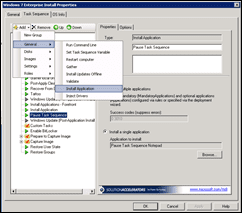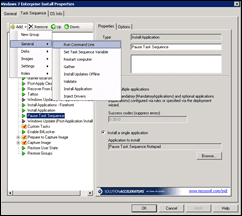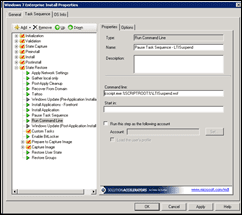As I showed in my last post, you can make changes to customsettings.ini to really make your deployments go easier and quicker. Another file you can make changes to is the bootstrap.ini file.
This file basically has tells the Deployment wizard where to find the information it needs on the network. The file looks like this.
[Settings]
Priority=Default
[Default]
DeployRoot=\\SERVER01\DeploymentShare$
You can modify this file to point to a different location, so a different server and enter in credentials.
[Settings]
Priority=Default
[Default]
DeployRoot=\\%WDSServer%\DeploymentShare$
UserID=MDTAccount
UserDomain=yourdomain
UserPassword=Password123
SkipBDDWelcome=YES
Looking at the above file, I have done a few things. The first was to change the deployment root to point to the WDS Server that the boot.wim booted from. %WDSSERVER% is a variable that will populate with the WDS server name at launch time. If I have a specific server I want to run MDT from, then I would enter it in on DeployRoot instead. So if I wanted to use Server1, the line would be DeployRoot=\\Server1\DeploymentShare$
Another thing you can do is set the deployment share based on the default gateway. I seen the information on how to do that at the TechNet forums. Here is the URL -> http://social.technet.microsoft.com/Forums/en/mdt/thread/62809d7e-553d-41b7-a92e-93ba3b1972c7
The next three lines show the user credentials used to connect to the deployment share.
The last line, self-explanatory, skips the BDD Welcome information.