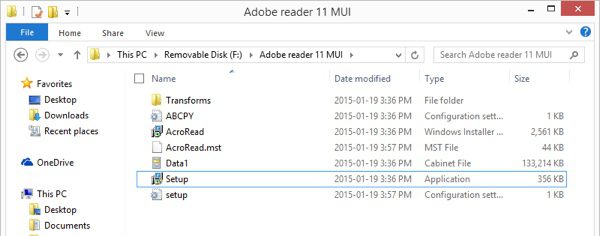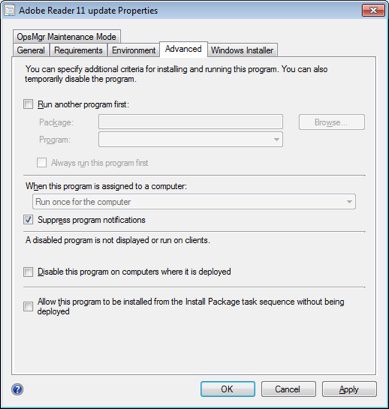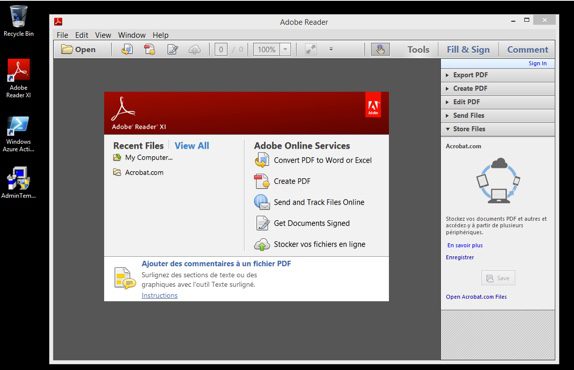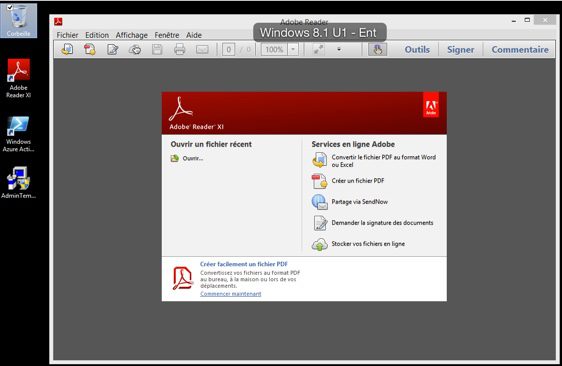Microsoft has announced a new roadmap for their certifications.
The full announcement can be found at Born to Learn
For me the interesting stuff is in the newer exams for client devices. 695 and 696 are two that look promising and I will definitely go after on my certification path.
I have recently passed my MCSA on Office 365. There are to exams 346 and 347 which I did quite well at having been knee-deep in a couple of large deployments before leaving my last job.
This year I have a list of exams I want to write those are:
410 – Installing and Configuring Windows Server 2012
411 – Administering Windows Server 2012
412 – Configuring Advanced Windows Server 2012 Services
413 – Designing and Implementing a Server Infrastructure
414 – Implementing an Advanced Server Infrastructure
243 – Administering and Deploying System Center 2012 Configuration Manager
415 – Implementing a Desktop Infrastructure
416 – Implementing Desktop Application Environments
341 – Core Solutions of Microsoft Exchange Server 2013
342 – Advanced Solutions of Microsoft Exchange Server 2013
In the past I was part of study groups which helped me get through a bunch of the Windows Server 2003 exams. I did 290,291, 293 and 294 with study groups. We all got a copy of the Microsoft Study guide and we took turns presenting a chapter in front of the other members. It worked really well for me to help get me over the hump and get certified. I wouldn’t be where I am today without certification. I am planning to run another study group for the 70-410 and will post an announcement here once I everything setup.