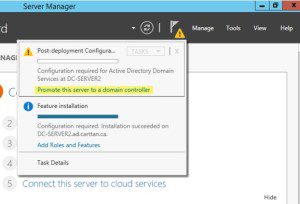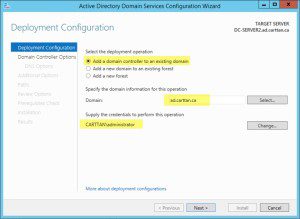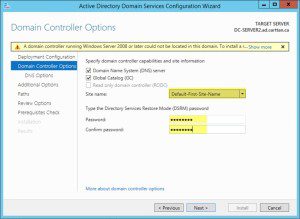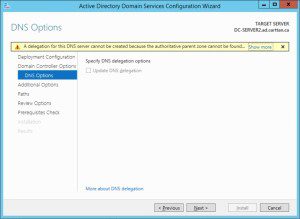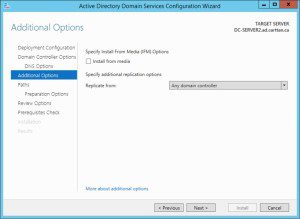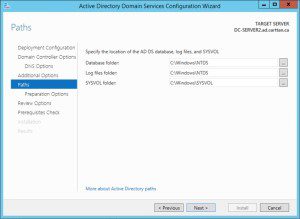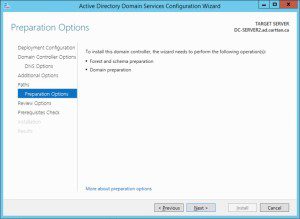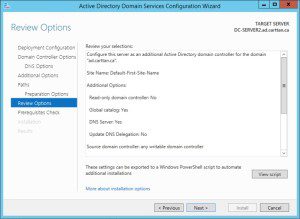Onsite at one of my customer’s sites we are deploying operating systems with a Config Manager 2012 R2 task sequence (TS). The issue I was having was the applications were not installing. They were set to deploy in a task sequence without deployment so that wasn’t the issue. Looking at the log, (logs are your friend, use them) and I discovered this:
Unknown operating system build number 9600 found, setting OSVersion to 'Other'.
Ouch, what does this mean. It means my CM12 deployment has something not right with it. I don’t what the issue is but I will bring it up with Garth of Enhansoft who is an Enterprise Client Management MVP. He might have an idea on how to fix this.
In the meantime, I just changed the settings so that the software doesn’t have an OS requirement to install it. Basically I can set the package so it only installs on Windows 7 or Windows 8.1. In this case we can’t use that as we don’t know the OS.
Just change the package or app and allow it to be installed on all operating systems and it will deploy fine. Not a great solution for those trying to lock down apps to specific operating systems but it works.
Once I figure out why 9600 is not being recognized, I’ll update the post and we can all fix.