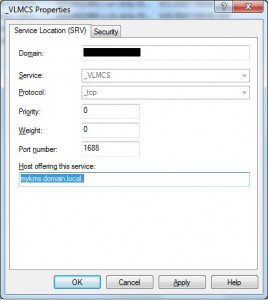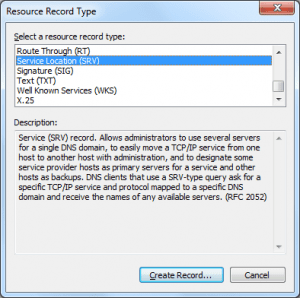Having a KMS Server in your environment is a great way to handle Windows activations provided you meet the criteria. One of the most common problems that comes up with KMS is the client workstations can’t find the KMS server. KMS works by adding an entry to the DNS server so clients know where to point to. If this isn’t working, then your KMS activation will fail.
Let me walk you through checking your DNS configuration.
Open your DNS Manager and connect to a DNS Server in your domain. Under forward lookup zones, click on your domain. From under your domain, expand at _tcp. Look for the _VLMS Service Location. Click on it a window will open like the one below.
Ensure that all the settings are correct. If they are, then your KMS Server should be working. If it is not correct or the entry doesn’t exist, then we need to correct the problem.
If the entry is incorrect, enter in the fully qualified domain name of the host which is offering the service. If the entry doesn’t exist, then you need to create an entry. Right click on the _tcp folder and choose Other New Records. See the image below.
Click create record and the fill in the options as per the first picture in this post, substituting my server information for your server information. Once you complete this, replication will need to occur before your workstations start seeing the correct information. The workstations will look for this entry to find the KMS Server in your network.