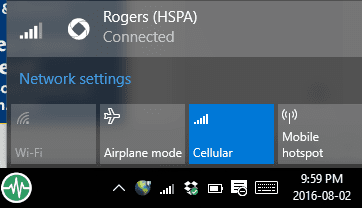I’ve been working at a customer back in the fall who was were planning to deploy 60 Surface Pro 3 devices running Windows 8.1 Enterprise (they had been sitting on them a bit) along with the Surface dock and external monitors and network connections. We had some issues to work through and here is my learning.
When unboxing the current round of Surface Pro 4, they don’t detect the Surface Dock. It flashes on the power adapter and then turns off. I created a guide for those setting these devices up.
First you want to boot into Windows on the device. Adjust the date and time, especially if you are using System Center Configuration Manager to deploy the operating system to the tablet. Next, you should have downloaded the drivers for the tablets from Microsoft. If you haven’t here is the link to the Surface Drivers https://www.microsoft.com/en-ca/download/details.aspx?id=38826
Next install the firmware updater and and the drivers. Don’t worry that you are going to be reloading the operating system on it. Once this is complete, reboot and go into the BIOS. You can now change the boot order so the the USB device is first in boot order (or PXE if you use that instead). Select this save, and with your boot stick plugged in, reboot.
You don’t have a boot stick? No worries, go into configuration manager, add the Surface Pro 3 drivers and create a boot stick. I make sure all surface drivers (not just network and storage) are on the stick as it seems to do more and work better for these tablets. The experience around Surface Pro 4 drivers seems to be better. (I just use Network and Storage on Surface Pro 4 with Windows 10, no issues)
Using the boot stick, boot up and the machine will reboot on its own a couple of times, but now the new surface dock will work with the device. It won’t recognize the dock before the firmware is updated. The docking station does seem to work fine.
The next issue we found was not all cables are the same. The mini display port to DVI cables didn’t work with the dock but do work with the Surface Pro 3. Apparently there is an active cable or passive cable. We had passive and the dock didn’t work with them but it works fine with an active cable.
For those of you deploying Surface Pro devices, I hope this helps if you are stuck. Feel free to reach out if stuck.