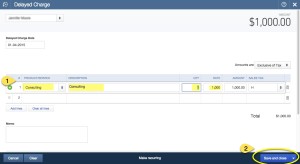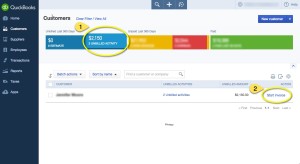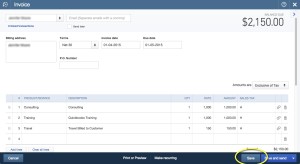I moved to Quickbooks Online from Quickbooks Pro. In Quickbooks Pro I had the option to mark an invoice as a draft. It let me keep track of hours I was billing to a customer without actually creating a receivable that would show up on aging reports, etc. That feature, sadly is missing from Quickbooks Online (maybe I am the only person who used it, don’t know). My bookkeeper, who is awesome, suggested another option, use a delayed charge.
Creating a delayed charge is pretty straight forward. From the customer portal, click on the plus sign (+)at the top of the screen and then select Delayed Charge, as seen in the picture here.
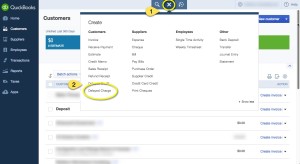
This will bring you into the delayed charge screen. Enter the required information. In this case I created a consulting charge. Then click Save and close.
You can do this multiple times and add extra lines in a delayed charge.
When you are ready to actually invoice, return to the customer portal, click on Unbilled Activity to filter your delayed charges. Then click Start invoice for the customer you wish to invoice.
Now you will be brought to the familiar invoice page. You probably know what to do here. Note you may need to tab through the invoice to get the tax to show up correctly. Here’s hoping this is something that can be resolved in a later update.
That’s all there is to it.